There are sometimes you might find yourself in position where you are not connected to the internet either because you purposely switched off your internet data to conserve data, or you are in area with no internet coverage or maybe you are using the Airplane mode.
All those scenarios mentioned above could easily prompt one to start saving webpages for offline reading.
With other mobile browsers like Opera Mini, inbuilt android default browsers etc. you can easily save webpages for offline reading on single tap, but with Chrome for mobile browser it is a different ball game entirely as save for offline reading feature is not directly embedded on the browser menu and it involves some tricks to save webpages for offline reading.
Many Chrome users are even of the opinion that webpages cannot be saved for offline reading with Chrome for mobile browsers, but there is actually a work around method for achieving that, and that is what we are going to be showing you today.
Without further ado, to save webpages for offline reading with Chrome for mobile browser, follow the steps below;
Must Read: http://hibbydabby.blogspot.com /2016/08/see-mobile-brower-that-consumes-most.html" target="_blank">See the mobile browser that consumes most amounts of data
· Launch the page that you want to save for offline reading with your mobile Chrome browser
· Click on the Chrome triple dot menu at the right hand side of the browser
· Select the Print option and you should see Save to Google as the default save option
· Tap on the Save to Google Drive to drop down the menu and you should select Save as PDF option
· After selecting Save as PDF, come down and click on Save
· Finally choose Download as the desired save to destination and click on save option at the bottom right to save the webpage.
After that, at any point, you can go to your phone’s download menu app or PDF QuickOffice app to view or read the saved webpages even when you are offline.
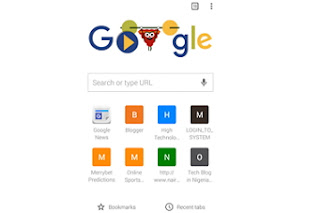

0 komentar:
Post a Comment